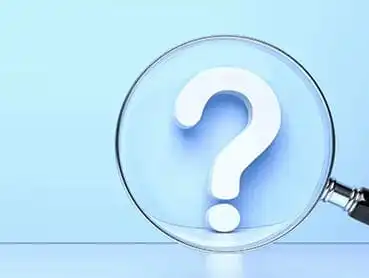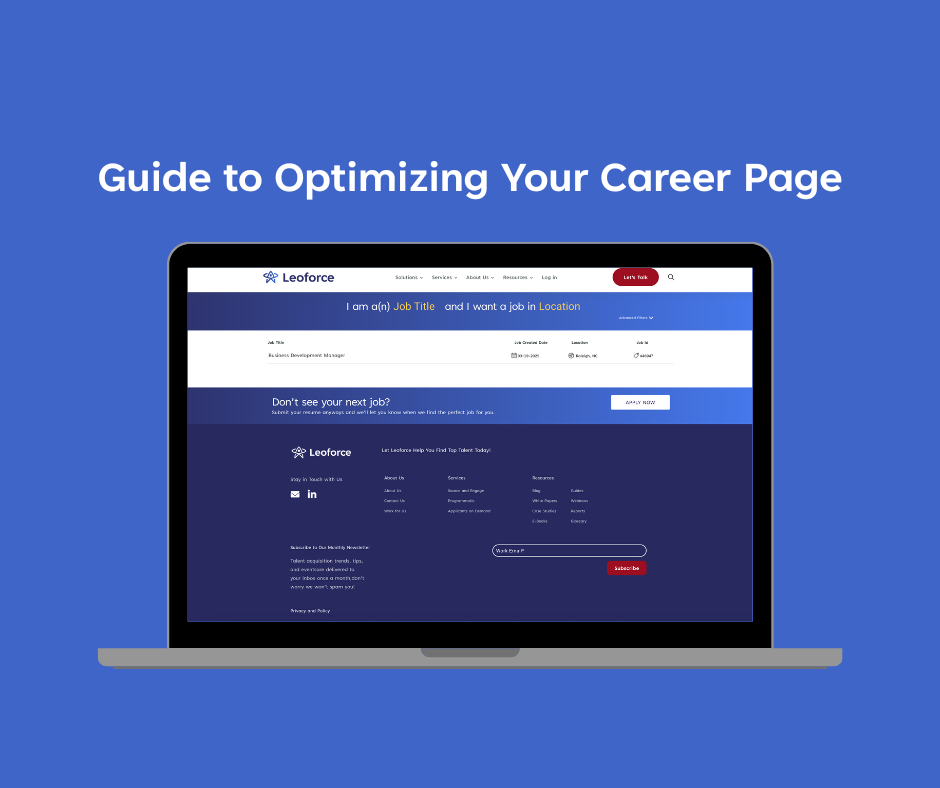Leveraging LinkedIn Boolean Search: Operators, Examples, and Tips
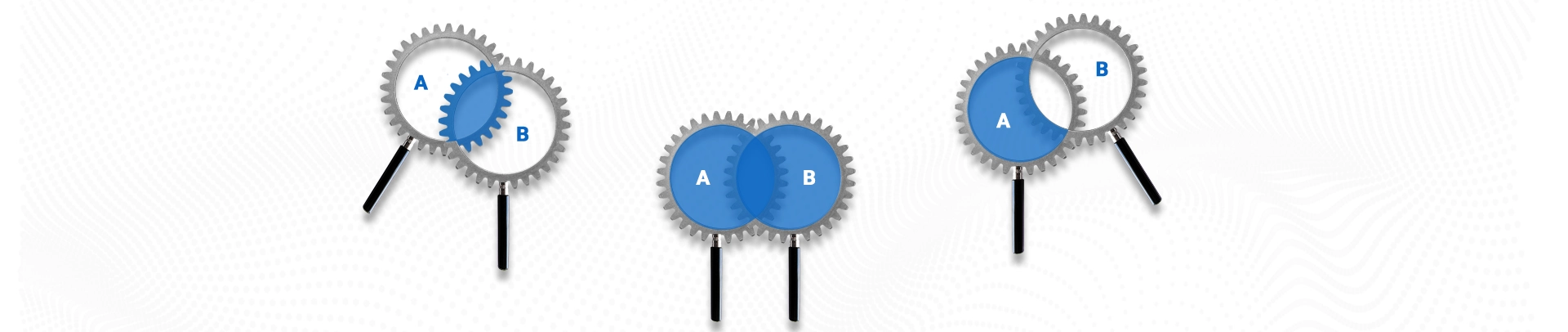
LinkedIn has long established itself as the town square of professionals worldwide. By extension, plausibly, the most known and trusted resource for employers and job-seekers in all industries. For recruiters, it is a pool of ready-to-engage candidates that can be tapped for sourcing both long-term and short-term employees. However, with its height, comes the hindrance of efficiently funneling the right set of candidates. In addition, searching for candidates on LinkedIn with generic keywords can take time and effort. That’s where comes in: Boolean search for LinkedIn!
LinkedIn Boolean search is much like a typical boolean search string that can perform complex yet focused filtering of data (in this case, candidates) from an extensive directory (i.e., the talent pool in your industry). It can even expedite your search for passive candidates.
So, wondering how to use Boolean Search on LinkedIn? Where can you use it? And with what can it help? This is what we touch upon in this article. We’ll also talk about the best practices of using Boolean Search on LinkedIn, as suggested by LinkedIn itself.
But before we dive into it, let’s quickly familiarize ourselves with the basics of Boolean Search.
What is LinkedIn Boolean Search?
Like a general Boolean search, LinkedIn Boolean search is a technique to refine your search results by using specific operators to include or exclude certain keywords and phrases. Compared to a regular LinkedIn search based on singular keywords, it produces more precise and relevant results allowing you to navigate through promising leads while bypassing irrelevant ones.
By utilizing Boolean search on LinkedIn, you can improve the efficiency and effectiveness of your networking efforts.
Common LinkedIn Boolean Search Operators
- Quotation marks (“”) can be used to search for a specific phrase or multi-word title.
- “AND” is used to search for results that include both search terms.
- “OR” is utilized when searching for results that include either one term or the other.
- “NOT” can be used to exclude a term from the search results.
- Parentheses [] are helpful in a complex Boolean search on LinkedIn when you want to group terms together and treat them as one term.
Advanced LinkedIn Boolean Search Operators
- Looking for a profile in a specific language? Use profilelanguage:language with language mentioned as a 2-character ISO code[1].
Example: profilelanguage:fr to search for people whose profile information is in French.
- Want to list candidates who can speak a particular language? Simply use spokenlanguage:language (again, as a 2-character ISO code [1]).
Example: spokenlanguage:es to search for people who speak Spanish.
- Need candidates from a target industry? Find them using industry:industrycode, where ‘industrycode’ is a 2-character unique code for a list of industries[2].
Example: Type industry:13 to look for healthcare professionals. .
- Searching for candidates with niche skills? Type skills:skill in the search bar.
Example: Write skills:blockchain_developer to look for coders who specialize in the blockchain.
How to use the Boolean search on LinkedIn
Now that we know what search specificity we can achieve with the Boolean search on LinkedIn, it’s also important to understand that it is a trial-and-error game. You may or may not get the desired result in the first try and will have to tweak your boolean search string for it to be successful. The good thing is we can be methodical about it. Below we see how:
Create an ideal candidate persona
All searches should begin with what you want to search for. So, first, with noting your requirements in a document, refine its language/terminologies, and then begin your LinkedIn search.
Look within your network
Finding the right candidate for any job can be tricky and time-consuming. So, why not start with people you already know? It’s counterintuitive to using Boolean search, but we suggest so taking that the objective here is to reduce hiring time.
Type Boolean search string outside Linkedin
Sure, that you’d need a Boolean search? Great! But before you type them in the LinkedIn search bars, you should type them in a notepad (or something like that). This is because the LinkedIn search bars are too narrow to read if you type lengthy characters.
Tweak it
As mentioned earlier, LinkedIn Boolean search may need multiple trials for them to work. Every time you press return, you might find irrelevant profiles or some term you didn’t consider earlier. Take note and tweak your query for better results.
Boolean Search on LinkedIn Examples
Template #1
Objective
Need to target or blacklist leads from multiple niches.
Boolean Search String
Industry AND (keyword OR keyword OR keyword) NOT keyword
Example
“Nurse Practitioner” AND (home OR travel OR geriatric) NOT outpatient
Using this Boolean search string on LinkedIn will provide profiles that include occupations related to Nurse practitioners and either of the terms home, travel, or geriatric (or all) mentioned somewhere on their LinkedIn profile. But, if their profile includes ‘outpatient’, the result will exclude them.
Template #2
Objective
Want to target leads at a specific seniority level.
*a regular LinkedIn user does not have a seniority filter but those with Sales Navigator and Recruiter plans get.
Boolean Search String
Seniority AND (title OR title) AND keyword NOT keyword
Example
VP AND (“Marketing” OR “Sales”) AND Digital NOT Engineering
Feeding this Boolean string on LinkedIn returns profiles that have been in VP of Marketing Digital or VP of Marketing Sales. Also, if they have engineering mentioned in their profile somewhere, they will not appear.
Template #3
Objective
Not sure what titles a professional can have in an industry, so want to look up a related candidate as well.
Boolean Search String
Seniority AND (title OR title) AND (Keyword OR KeywordSynonym)
Example
Senior Executive AND (Advertising OR Marketing) AND (Automobile OR “Manufacturing”)
This Boolean search will bring back LinkedIn profiles whose users hold or held titles such as Senior Executive of Advertising, Senior Executive of Marketing, or Senior Executive of Advertising & Marketing. In addition, these people would have worked in the automobile industry or simply mentioned manufacturing as part of their LinkedIn profile.
Tips from LinkedIn on Boolean Search
With the basics and best practices at hand, you should be ready to leverage LinkedIn Boolean search by now. But before you experiment with them, LinkedIn itself suggests some tips to make the most of their search engine using Boolean search. We’ve listed them below:
- LinkedIn does not officially support the + and – operators. Instead, use “AND” in place of + and “NOT” in place of – for better readability and accurate search results.
- When using the operators “NOT,” “AND,” or “OR,” type them in uppercase letters.
- Wildcard searches like “*” are not supported.
- Boolean search is supported in the keyword field on Recruiter and LinkedIn.com, and it is also supported in the company, title, and keyword fields in Sales Navigator.
Key Takeaways
If you’re not doing Boolean searches on LinkedIn, you’re missing out on the world’s biggest online network of professionals. LinkedIn Boolean searches may look overwhelming initially, but with some tries (and misses) you can quickly learn to optimize them in a few iterations. No doubt, it’s a great aid for recruiters on LinkedIn. However, sometimes people don’t update their profile periodically or with the most fitting keywords. The way around is using Boolean search’s power with AI recruitment tools. The likes of Leoforce Quantum not only support Boolean searches but are quite intuitive in the hiring decision-making process. You can try it out yourself to see how it works and its range of features.
FAQs
What is Boolean search in recruitment?
Boolean search in recruitment is a technique that uses Boolean operators (such as AND, OR, NOT, and quotation marks) to refine search results when looking for potential candidates from a directory. LinkedIn supports Boolean search strings for recruiters.
Can I do a Boolean search on LinkedIn?
Yes, you can perform a Boolean search on LinkedIn. Their built-in search function supports common Boolean operators such as AND, OR, NOT, quotation marks, and also some advanced ones.
Is LinkedIn Boolean case-sensitive?
No, LinkedIn Boolean search operators are not case-sensitive. However, it’s still a best practice to use AND, NOT, OR in uppercase.
What is an example of a Boolean search on LinkedIn?
For a good example of a LinkedIn Boolean search, try out typing ‘writer AND seo’ in the search bar. It will return a list of people with writing and SEO specialization skills.
Where to use Boolean search on LinkedIn?
You can use the Linkedin Boolean search in their various services: Linkedin Basic, Linkedin Recruiter, and Linkedin Sales Navigator.
Resources
[1]https://en.wikipedia.org/wiki/List_of_ISO_639-1_codes
[2] https://learn.microsoft.com/en-us/linkedin/shared/references/reference-tables/industry-codes